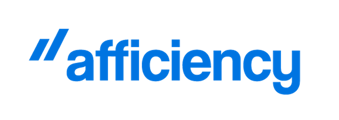- Help Center
- Effective 12/8 *NEW* Application Management-SBLI Products, JIT Appointments & Refer to UW
- Resetting Application Management Password
How do I reset my password for my application management for SBLI products?
In order to reset your application management password, please follow the steps below.
1. Click on the "LOGIN" button at the bottom left of the portal home page.
.png?width=250&height=128&name=Picture2%20(1).png)
2. Click on "Forgot your password" and then enter the email address that was used to register and click "Send Email".


3. You will receive an email with instructions to reset your password. Click on "Reset your Password". Please be sure to check your spam/junk folder if you do not see the email in your inbox.

4. Create your new password and click "Save your password". Please make sure your password is at least 12 characters.

5. Go back to Login page and enter your email address and new password.